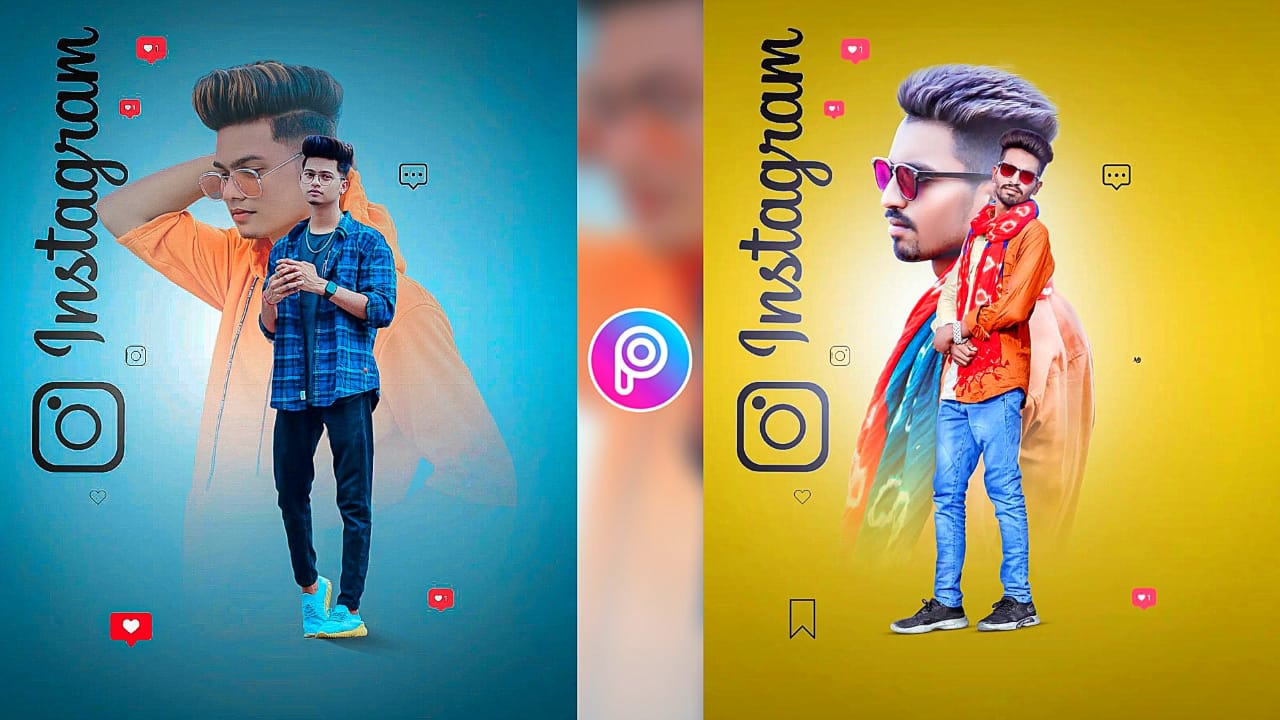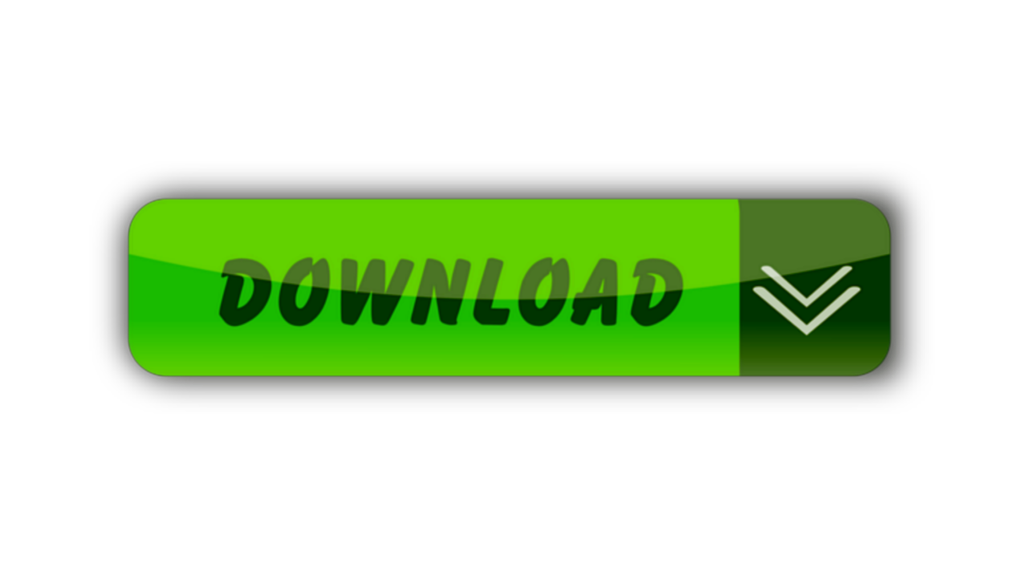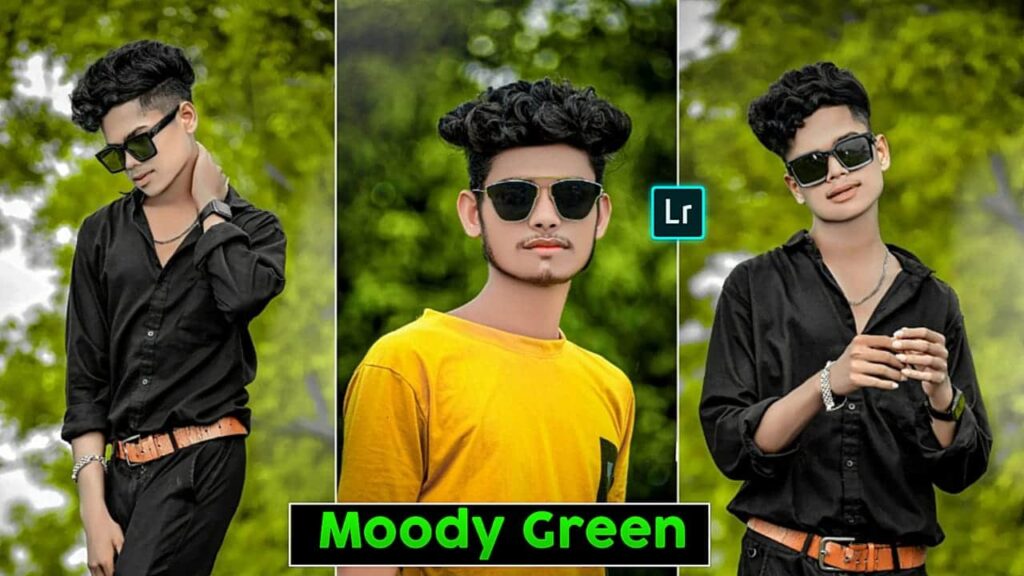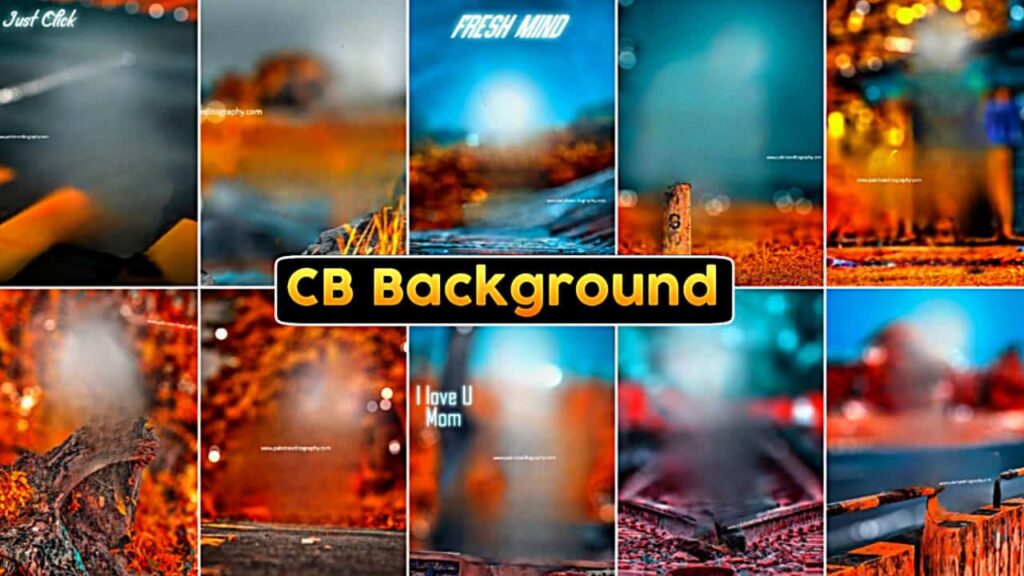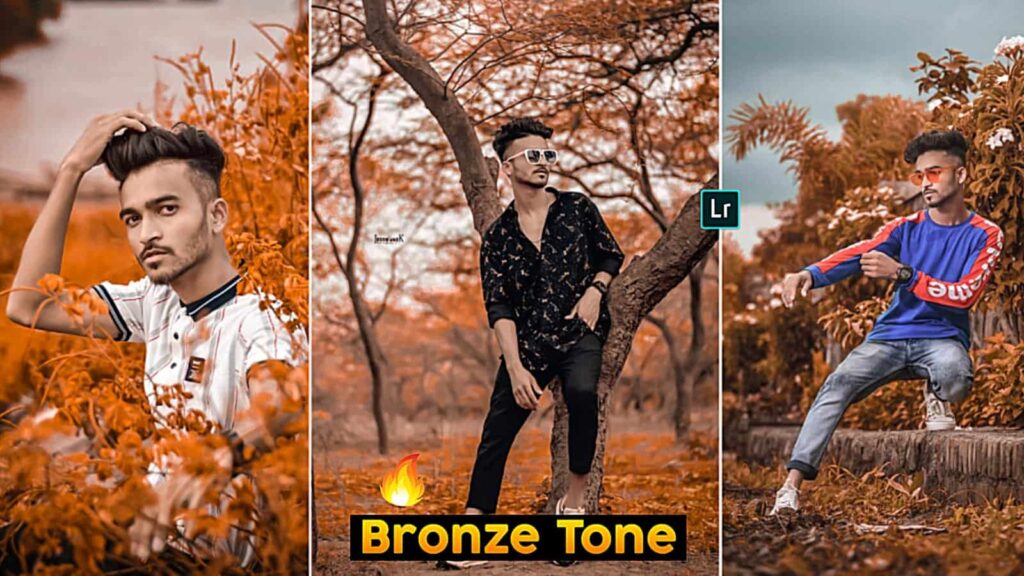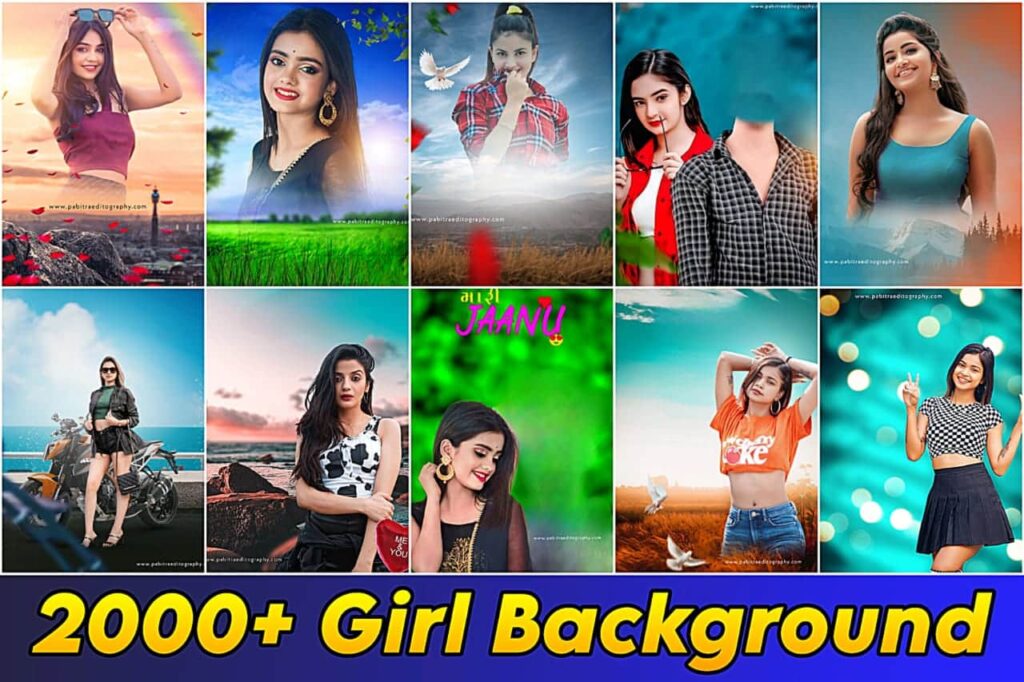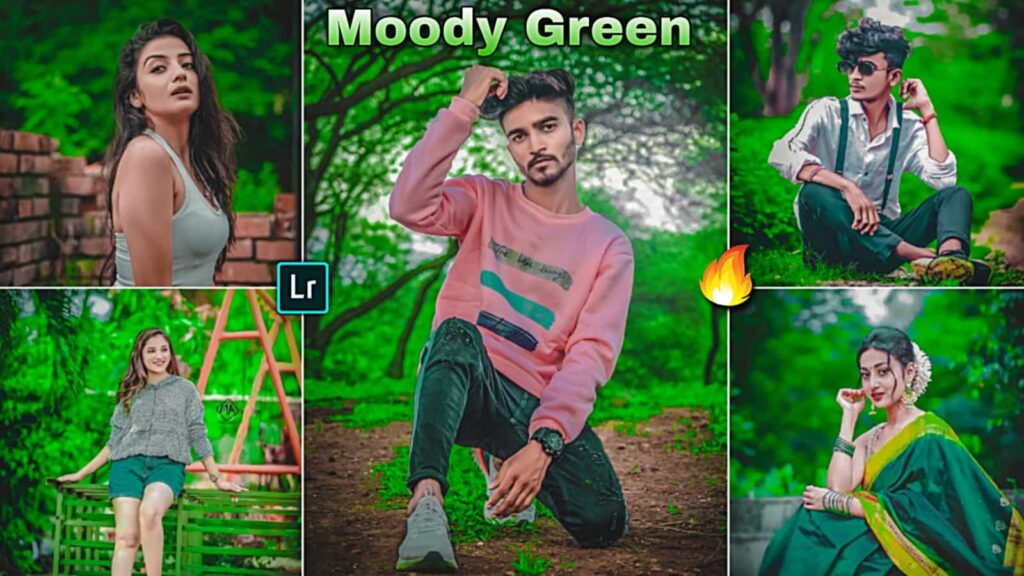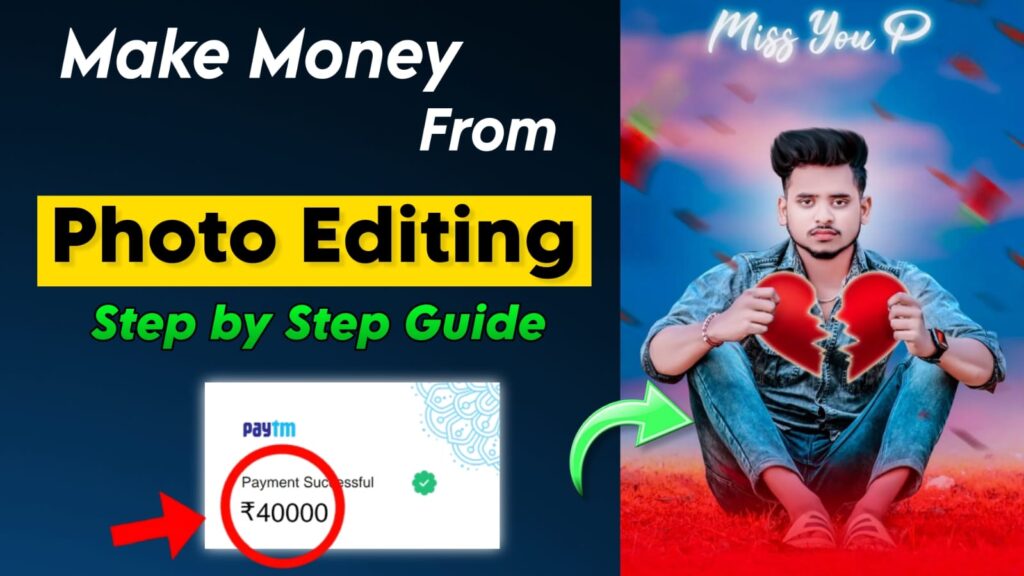Instagram Viral Photo Editing – Hello friends I’m Pabitra from PABITRA EDITOGRAPHY & welcome to my website. I Upload photo editing tutorials on my YouTube channel. Today I’m going to helps you with instagram Viral Photo Editing by the using of PicsArt Application. If you want to learn instagram viral photo editing then you can visit my channel i upload daily videos & editing tips, tricks . In this site you will gets all editing stocks like instagram viral background, png etc which I use in my editing.
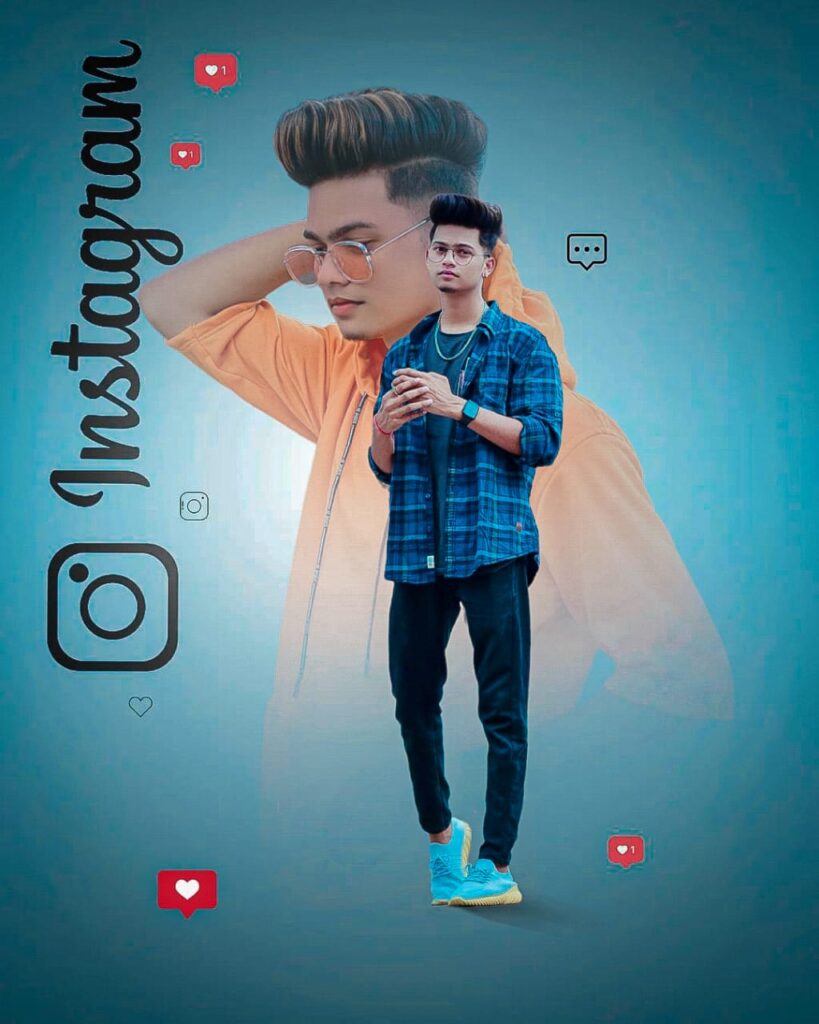
WHAT IS PICSART ?
Picsart is a amazing photo editing application & collage maker. It’s available on Play store & App store. You can edit your photos so easily by the using tis app. In this app have many & many features, tools for making your photo attractive. Background change, background erase,cb editing, white & face smooth, t-shirts change & much more things. Actually you can say this is the mobile’s photoshop.
TOOLS OF PICSART & THEIR’S WORKS
Tools Here have many tools in the tool section if you click on the tool section then there will show totally 16 tools / options Crop – crop tools is for crop your photos & make a perfect photo size as you actually want Free crop free crop are for making any png & remove your models background.
Shape crop – you can crop in any types of shapes of your photos.
Dispersion – for giving dispersion in any angles in your photo.
Clone – for making clone of anything & remove something from your photo.
Remove – for remove something from your font, it’s helps for remove models on the background to do cb background.
Stretch – for doing stretch in you photos & it’s use are very few.
Motion – it’s helps to give a motion in your photos.
Selection – by this tools you can select any part of your photo & you can do add effects & more things with the selected area.
Curves – this this a really amazing tools & you can see this options are present in mostly apps by this tool you can match your photo & background color after editing, give high light etc.
Adjust – In this options have also many tools like.
Brightness, Contrast, clarity, saturation & mores this tool is very useful tools for photo editing face smooth, white, t shirts color changing you can do by the using of this tools.
Enhance – by this options you can increase inhance of your photo & also can add saturation in your photo.
Tilf shit – This is a really good tools it will help you to add dslr blure in your background.
Perspective – it’s use are very very few & it isn’t a important tools by the way if you want to do perspective then you can use this option.
Resize – This is a great tool & you have needed to use in every editing. This will help you to increase your photos size & aslo help you from looseing the photos quality so must use this tools.
Flip-Rotate – it will help you to flip & rotate of your photos & isn’t very simple to use.
if you don’t know how to edit photos like Given below You can watch the PABITRA EDITOGRAPHY Video on Youtube.
SOME MORE USEFUL TOOLS
Effects – it’s a very useful things. Here have alots of effects on effects tools like blur , fx, colour, artistic & much more & also have more effects of each tools
From here you can blur your photo background, doing black & white your photo, change the color of t-shirts etc.
Retouch – From here you can add beauty in your face. It’s actually help to make white & smooth face & also you can change hair color, eye lens.
Sticker – For using this section you have needed to turn on your data connection & then you can find out alots of png, stickers & you can also search on the search bar & can find out that what you want.
Cutout_ It’s very useful tool for make a model’s coutout, if you want to make a coutout in a short time then use this tool.
Add photo – From here you can add any photos on your photo. It’s have very huge uses in picsart photo editing.
Draw – Draw Tool is a very important tools you can do anything from here for editing. Background erase, face white, t-shirts colors change, making shadow etc. & you can make many layers & you can add photos layer by layer & it’s a very grateful for editing. After complete editing you can save your photo in your device from here.
HOW TO ERASE BACKGROUND ?
In picsart app you can erase background so easily. Here have three way to erase background in picsart.
Way No 1. First of all click on tools option then click on free crop option next click on brush & select the brush size & now apply the brush on the model, you can see where you’ll apply the brush those area will red. After apply the brush perfectly on the model click on the arow option on the top side & click on the save option.
Way No 2. Now I’m going to talk the way of erase background by the using of Cutout tool. You have needed to click on just cutout tool then simply on your internet connection & click on the person & wait some time & your work is done. If you want to manually ease background then simply click on the outline option & then make a outline of your model & click on the to right side’s arow.
Way No 3. Now I’m going to talk the way of background erase by the using of draw tool. Simply enter in draw tool then click on the erase option , click again for select the size & opacity then click on ok and start to erase on that part what you want to remove from your photo.
HOW TO SAVE PHOTO IN PICSART ?
It’s very simple to save photo in picsart app. Just enter in the draw tool & on the top right side you can see three dot simply click on there there will sow many options just click on the save image option & wait few seconds, your photo will save in your device.
DOWNLOAD INSTAGRAM VIRAL BACKGROUND AND PNG
Let us know in the comment section how was those instagram viral photo editing & we always try to make best preset for all of yours
If any photo editing isn’t available here then you can tell us in the comments section. we’ll try to upload that photo editing as soon as possible. Thanking you for visiting our website.
- 15 August Background
- 26 january background
- Ai Photo Editing
- App
- Autodesk sketchbook Editing
- Blur Background
- Broken Heart Background
- business
- Capcut Template
- Car Background
- Cb Editing Background
- Cloth Change
- Diwali Background
- Editing Background
- Eid Mubarak background
- Face smooth
- Ganesh Chaturthi Background
- Girl Png
- Hair editing & png
- Hair Png
- Happy Birthday
- Happy New Year 2023 Background
- Happy New Year Background
- Holi Editing
- Hypic Prompt
- Instagram Editing Background
- IPL photo editing
- Jai Shree Ram Background
- Janmashtami Editing
- Lightroom Editing
- Lightroom Presets
- Loan Insurance
- Love photo editing
- Mahadev Background
- Makar Sankranti Background
- Merry Christmas Background
- Navratri background
- Nsb Pictures Background
- Online Earning
- Picsart Background
- Picsart editing
- Raksha Bandhan Background
- Ram murti
- Ram Navami Background
- Shivratri Background
- Snapseed QR Code
- Subh Devil cb editing
- Taukeer Editz backgroubd
- Uncategorized
- Valentine Day Background
- VN Template
- Wallpaper