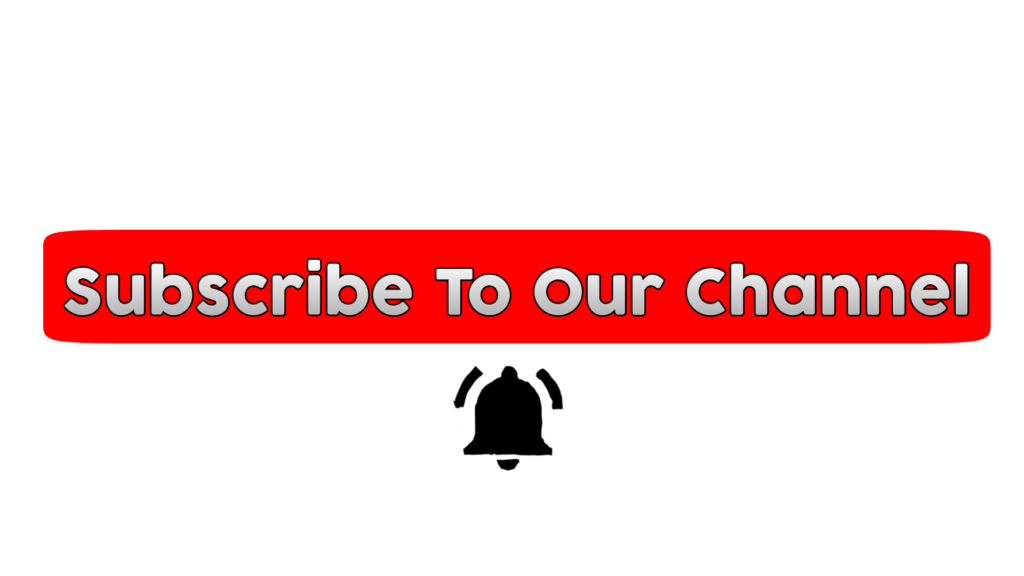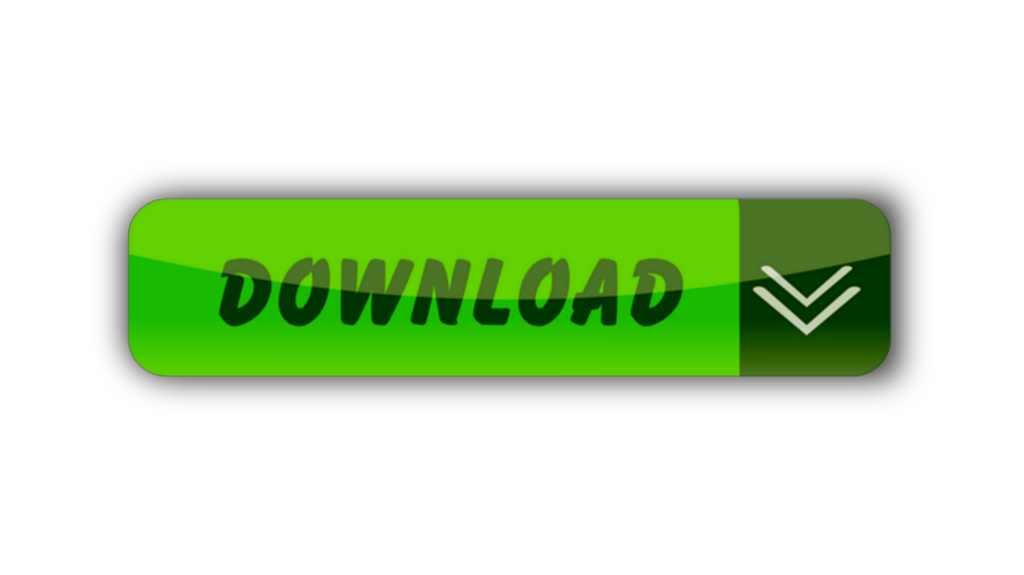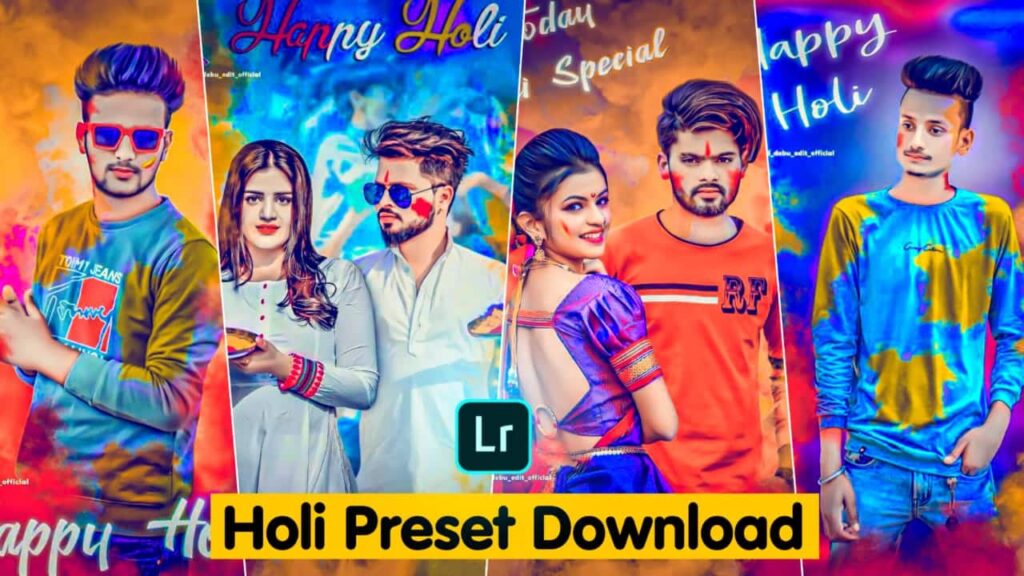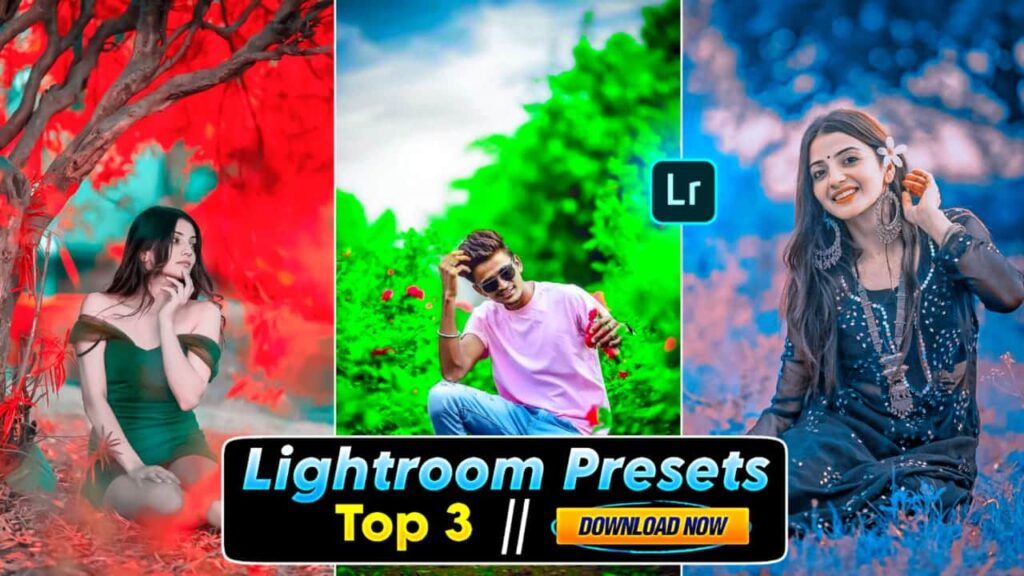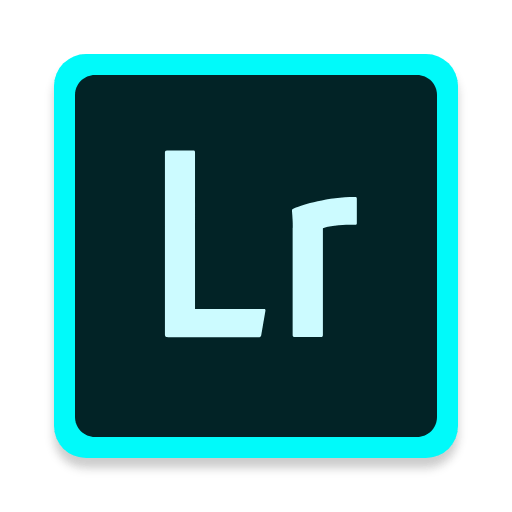Blue Tone Presets Lightroom – Hello friends I’m Pabitra from PABITRA EDITOGRAPHY & welcome to my website. I Upload photo editing tutorials on my YouTube channel. Today I’m going to helps you with blue tone photo editing & download free lightroom blue tone presets photo edit just 1 click by the using of Lightroom Application. If you want to learn lightroom blue tone photo editing with a blue tone presets lightroom then visit my channel I upload daily videos & editing tips, tricks etc. In this site you will gets all editing stocks like blue tone presets lightroom which I use in my photo editing editing.
WHAT IS LIGHTROOM ?
HOW TO EDIT PHOTO IN LIGHTROOM APP ?
Most tools you can see in the downside & here have 15 tools . Now I’m going to talk to you some important tools.
AUTO TOOL
By the click on the auto tool in your photo will a automatically light adjust & you can undo this by click on undo option that you can find at the top side.
LIGHT TOOL
Light tool is for light adjustment of your photo’s just you have needed to manually adjust lights here have many options like Exposure , Contrast, Highlight, Shadow, whites & Blacks you have to hold on the line & slide left or right & selec the effects amount according to your photo.
COLOUR TOOL
Color tool is a great tools of this app Temp, Tint, Vibrance & Saturation have here & the best tools of Lightroom’s called Mix Tool is here.
MIX TOOL
In mix tool have totally Eight colors & here you can change & correction your photo’s colors by this tool. Which color of your photo’s you want to change simple click on the color & here have three options of every color these are Hue, Saturation & Luminance . Hue is for change the color Saturation for the doing that color faid & more deep & Tempareted Lumiance for the doing that color’s dark or Light.
Quick Edit in Lightroom
Here have a amazing Features In Lightroom app & by this feature you can edit your photo by one click. Just you have needed to open a Lightroom preset in Lightroom app then click on the top right side’s three dot simply click on there & then you will see many options just you have needed to find out Copy Settings. Then you have needed to add your new photo which you want to edit then simple click on the three dot that you can see on the top right side the click on Paste Setting wait few second & now your photo is complete.
What Is Lightroom Preset ?
Hello friends if you want to edit your photo in a click then you have needs a Lightroom Presets. By the using the Lightroom presets you can easily colour grade in any color so easily. Let’s see how you can use those Lightroom presets.
- How to use Lightroom presets
- First of all open Lightroom app, if haven’t Lightroom app in your mobile then you can download it from play store.
- After open the Lightroom app click on the add photo option & add your photo in Lightroom app.
- Then in which types color grade you want to do on your photo just add those color tone presets in Lightroom app from right side add photo option.
- Then, which presets you added in Lightroom app just open the preset.
- After open the preset click on the upper sides three dot options & click on the copy setting option.
- Now open that photo which you want to color grade and just click on the three dot of top right sides & click on the paste setting.
- Now you can see your photo’s color grade complete
- By the following uppers steps you can easily color grade your photo in a shot time, attractively.
How to save photo in Lightroom app ?
It’s very simple, simply click on the share option that you can see at the top right side. Click their & then click on the Save to device. Now your photo is saved in your device.
How To Download Blue Tone Lightroom Preset ?

- First of all click on the download option below.
- Then the file will be downloaded automatically.
- so guys go and use this lightroom blue tone preset.
Let us know in the comment section how was those blue preset & we always try to make best preset for all of yours
If any color tone preset isn’t available here then you can tell us in the comments section. we’ll try to upload that preset as soon as possible. Thanking you for visiting our website.
- 15 August Background
- 26 january background
- Ai Photo Editing
- App
- Autodesk sketchbook Editing
- Blur Background
- Broken Heart Background
- business
- Capcut Template
- Car Background
- Cb Editing Background
- Cloth Change
- Diwali Background
- Editing Background
- Eid Mubarak background
- Face smooth
- Ganesh Chaturthi Background
- Girl Png
- Hair editing & png
- Hair Png
- Happy Birthday
- Happy New Year 2023 Background
- Happy New Year Background
- Holi Editing
- Hypic Prompt
- Instagram Editing Background
- IPL photo editing
- Jai Shree Ram Background
- Janmashtami Editing
- Lightroom Editing
- Lightroom Presets
- Loan Insurance
- Love photo editing
- Mahadev Background
- Makar Sankranti Background
- Merry Christmas Background
- Navratri background
- Nsb Pictures Background
- Online Earning
- Picsart Background
- Picsart editing
- Raksha Bandhan Background
- Ram murti
- Ram Navami Background
- Shivratri Background
- Snapseed QR Code
- Subh Devil cb editing
- Taukeer Editz backgroubd
- Uncategorized
- Valentine Day Background
- VN Template
- Wallpaper