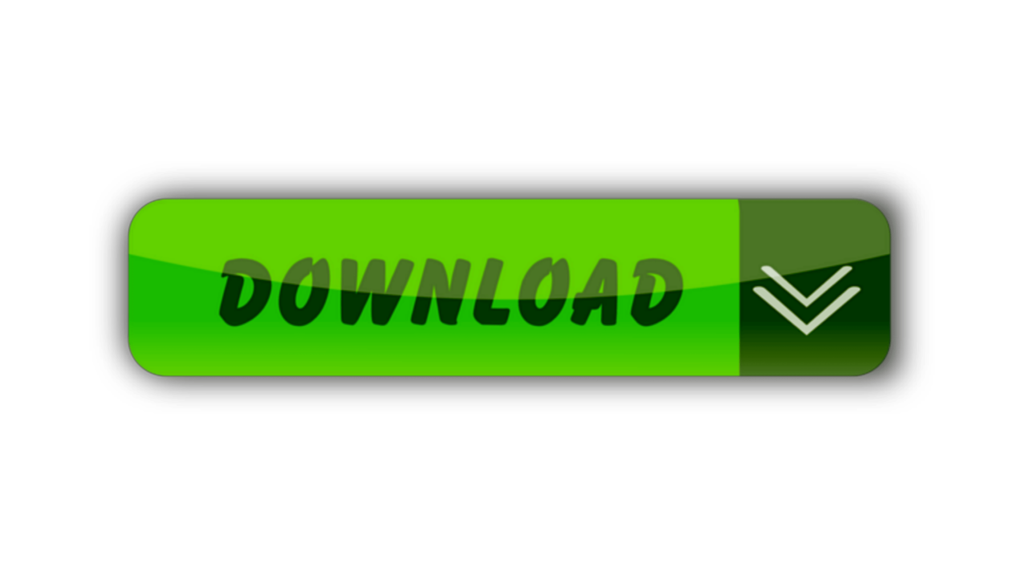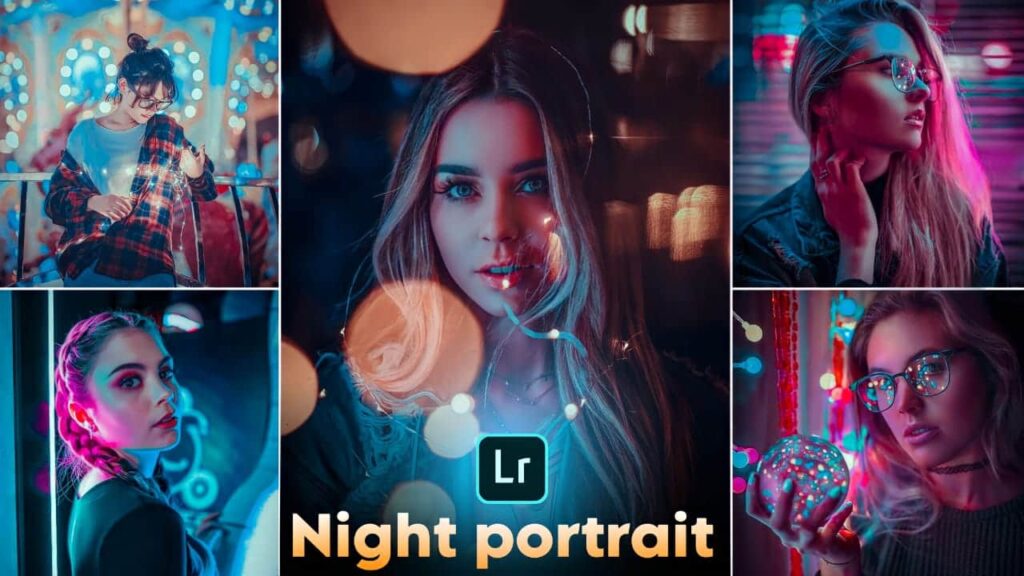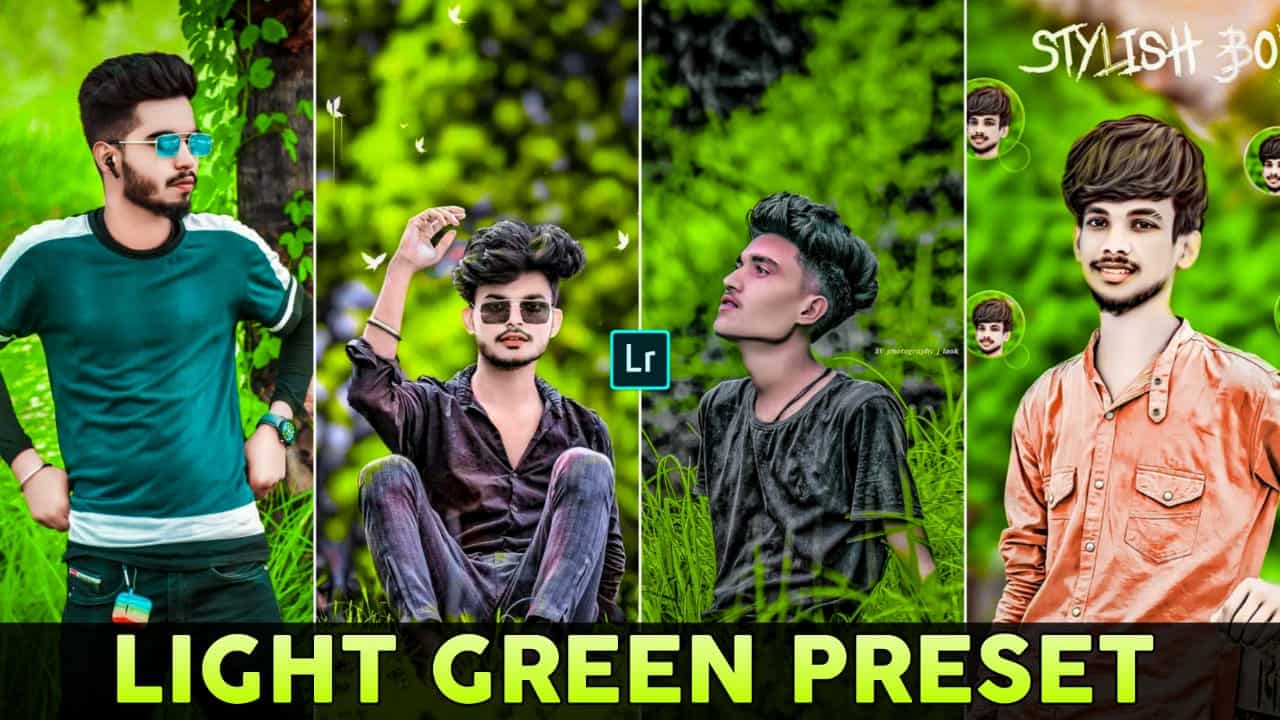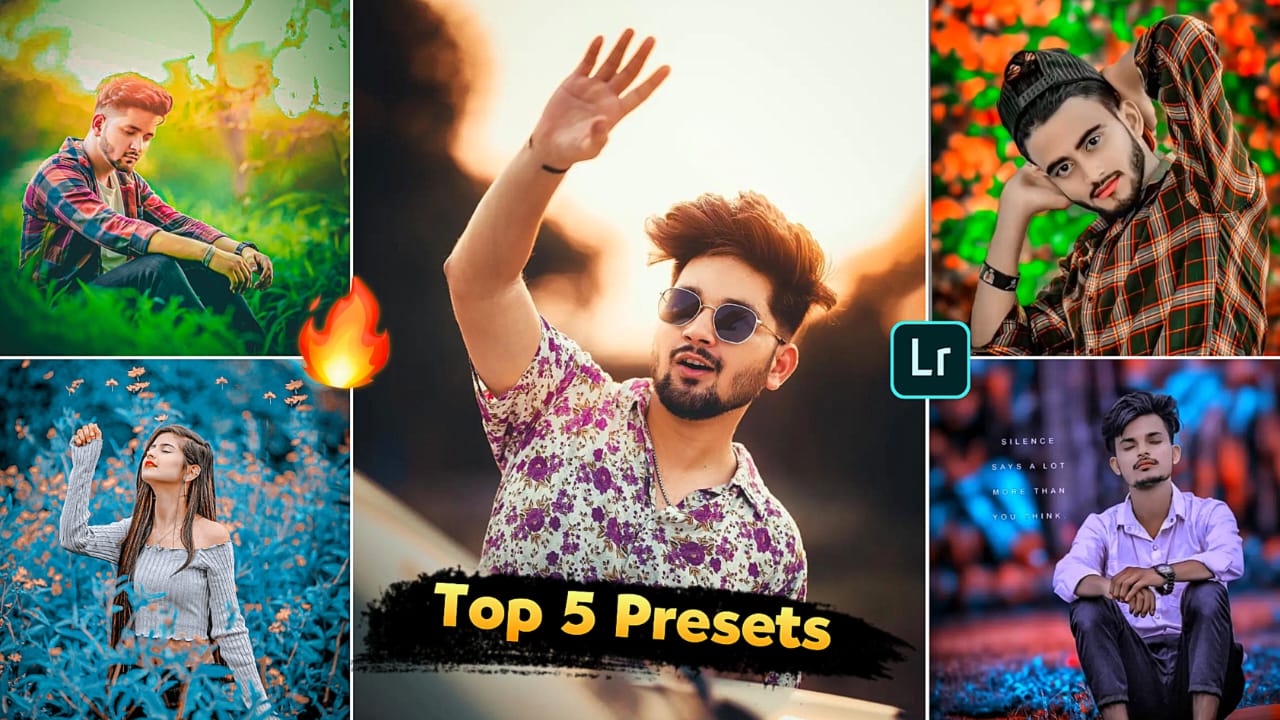Best Lightroom Presets Free download in 1 Click – Hello friends I’m Pabitra from PABITRA EDITOGRAPHY & welcome to my website. I upload editing tutorials on my YouTube channel. Today I’m going to giving best lightroom presets free download. By the using of this best lightroom presets you can do color grading in a short time by a click. This new best lightroom presets you can easily in totally free. If you want to download these presets then follow this steps what are given in below.
What Is Lightroom ?
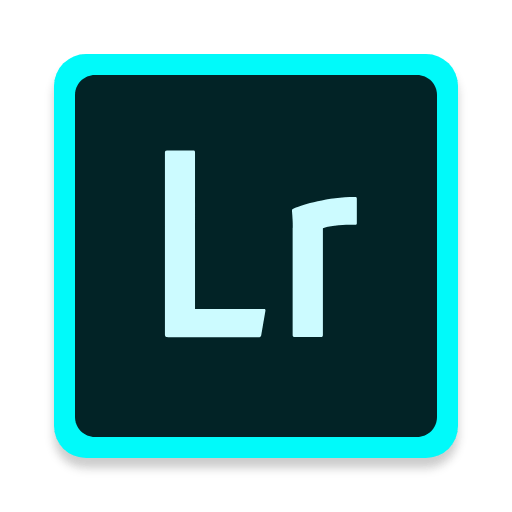
Lightroom Is an Amazing Photo Editing Application. Which is provided by Adobe Company. Lightroom App You Can Use In your Android & ios device & also pc. You can Edit, Retouch Your Photos too easily by this application. In this app have many tools for turn your normal photo into gorgeous photo & You can edit & retouch your photo by only one click in this application by the useing of Lightroom Presets.
How To Edit Photo In Lightroom Mobile App ?
Lightroom Mobile Tools Explained
Most tools you can see in the downside & here have 15 tools . Now I’m going to talk to you some important tools.

- Auto Tool – By the click on the auto tool in your photo will a automatically light adjust & you can undo this by click on undo option that you can find at the top side.
- Light Tool – Light tool is for light adjustment of your photo’s just you have needed to manually adjust lights here have many options like Exposure , Contrast, Highlight, Shadow, whites & Blacks you have to hold on the line & slide left or right & select the effects amount according to your photo.
- Color Tool – Color tool is a great tools of this app Temp, Tint, Vibrance & Saturation have here & the best tools of Lightroom’s called Mix Tool is here.
- Mix Tool – In mix tool have totally Eight colors & here you can change & correction your photo’s colors by this tool. Which color of your photo’s you want to change simple click on the color & here have three options of every color these are Hue, Saturation & Luminance . Hue is for change the color Saturation for the doing that color faid & more deep & Tempareted Lumiance for the doing that color’s dark or Light.
Apart from these tools, there are various other tools like…
- Masking Tool
- Healing Tool
- Crop Tool
- Presets
- Effects Tool
- Detail Tool
- Optics Tool
- Geometry Tool
- Profiles Tool….etc.
Quick Edit In Lightroom Mobile :-
Here have a amazing Features In Lightroom app & by this feature you can edit your photo by one click.
- Just you have needed to open any color preset in Lightroom app.
- Then click on the top right side’s three dot simply click on there.
- Then you will see many options just you have needed to find out Copy Settings.
- Then you have needed to add your new photo which you want to edit.
- Then simple click on the three dot that you can see on the top right side the click on Paste Settings.
wait few second & now your photo editing is complete.
What Is Lightroom Preset ?
Hello friends if you want to edit your photo in 1 click then you have needs lightroom preset. By the using the Lightroom presets you can easily color grade in any color so easily. Let’s see how you can use those Lightroom presets.
How to use Lightroom presets ?
- First of all open Lightroom app, if haven’t Lightroom app in your mobile then you can download it from play store.
- After open the Lightroom app click on the add photo option & add your photo in Lightroom app.
- Then in which types color grade you want to do on your photo just add those color tone presets in Lightroom app from right side add photo option.
- Then, which presets you added in Lightroom app just open the preset.
- After open the preset click on the upper sides three dot options & click on the copy setting option.
- Now open that photo which you want to color grade and just click on the three dot of top right sides & click on the paste setting.
- Now you can see your photo’s color grade complete
- By the following uppers steps you can easily color grade your photo in a shot time, attractively.
System Requirement :-
This system must be in your mobile to run the lightroom app.
| Android Mobile | iOs Mobile |
| Android OS 4.1 | iOS 9 |
| 1 GB Ram in Your Phone. | iPhones – 4s, 5, 5s, 6, 6s……etc. |
| 8 Gb internal memory in your mobile. | iPods – iPods Touch 5th Generation. |
How To Download 12+ Best Lightroom Presets?
- First of all click on the download ( Green Colour ) option below.
- Then the file will be downloaded automatically.
- so guys go and use this free Top 12 Dng Presets for Lightroom.

How To Save Photo In Lightroom Mobile App ?
It’s very simple, simply click on the share option that you can see at the top right side. Click their & then click on the Save to device. Now your photo is saved in your device.
Let us know in the comment section how was those best Presets for Lightroom free free & we always try to make best preset for all of yours.
If any color tone preset isn’t available here then you can tell us in the comments section. we’ll try to upload that preset as soon as possible. Thanking you for visiting our website.

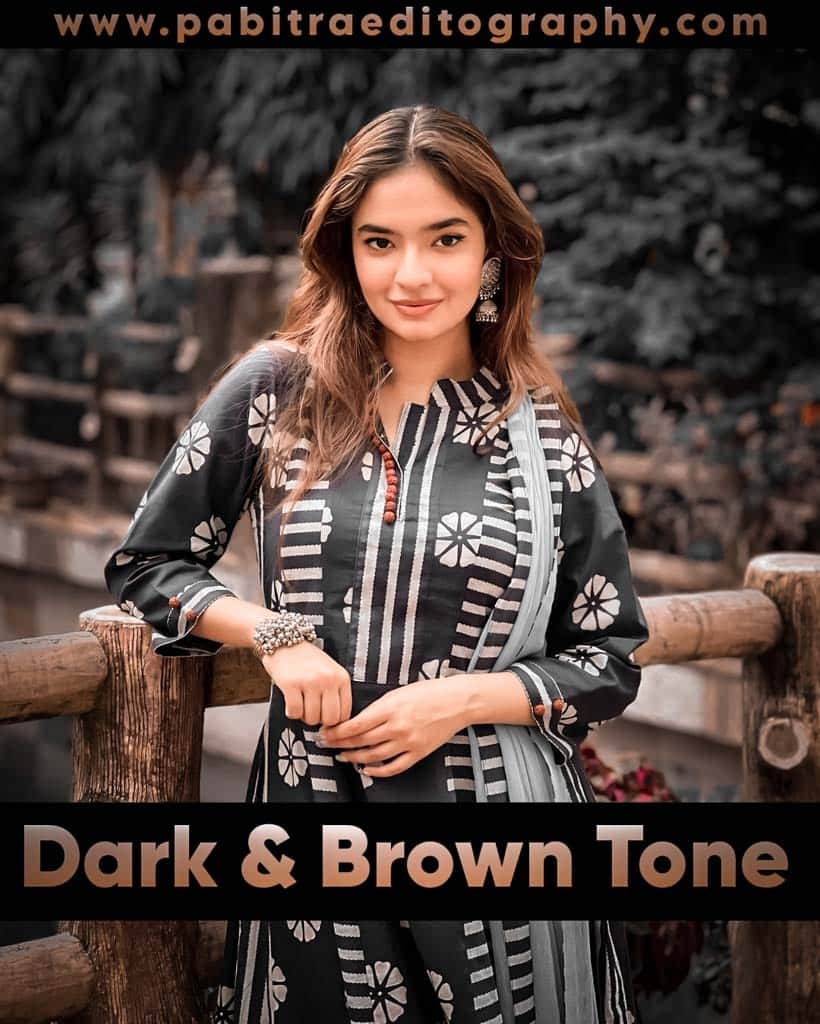








- 15 August Background
- 26 january background
- Ai Photo Editing
- Autodesk sketchbook Editing
- Blur Background
- Broken Heart Background
- business
- Capcut Template
- Car Background
- Cb Editing Background
- Cloth Change
- Diwali Background
- Editing Background
- Eid Mubarak background
- Face smooth
- Ganesh Chaturthi Background
- Girl Png
- Hair editing & png
- Hair Png
- Happy Birthday
- Happy New Year 2023 Background
- Happy New Year Background
- Holi Editing
- Hypic Prompt
- Instagram Editing Background
- IPL photo editing
- Jai Shree Ram Background
- Janmashtami Editing
- Lightroom Editing
- Lightroom Presets
- Loan Insurance
- Love photo editing
- Mahadev Background
- Makar Sankranti Background
- Merry Christmas Background
- Navratri background
- Nsb Pictures Background
- Online Earning
- Picsart Background
- Picsart editing
- Ram murti
- Ram Navami Background
- Shivratri Background
- Snapseed QR Code
- Subh Devil cb editing
- Taukeer Editz backgroubd
- Uncategorized
- Valentine Day Background
- VN Template
- Wallpaper