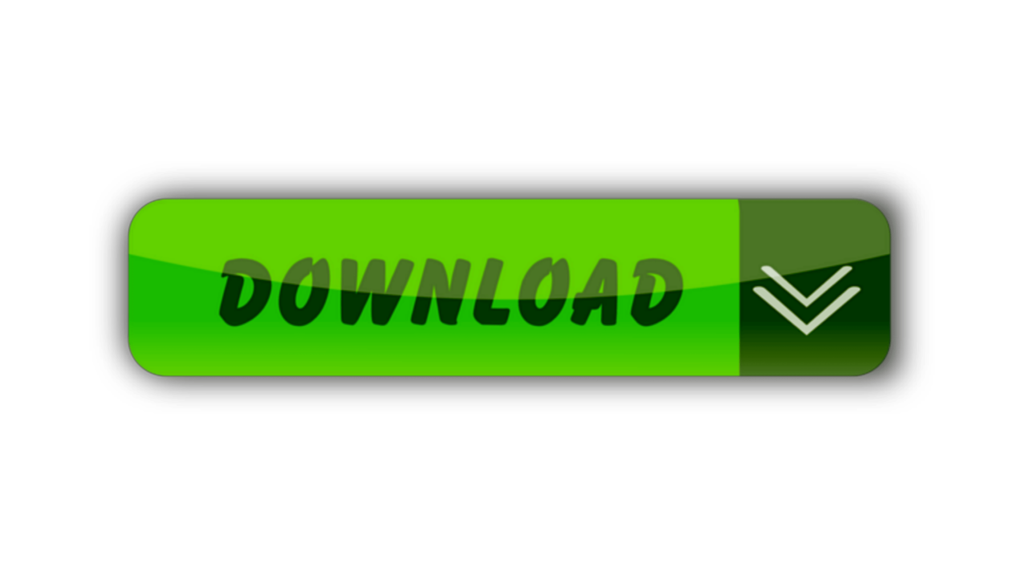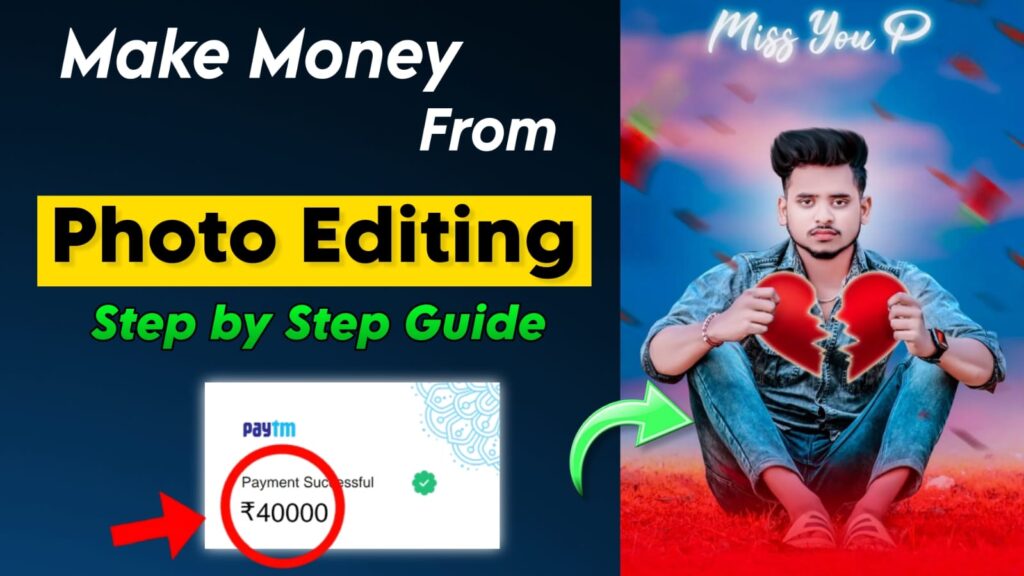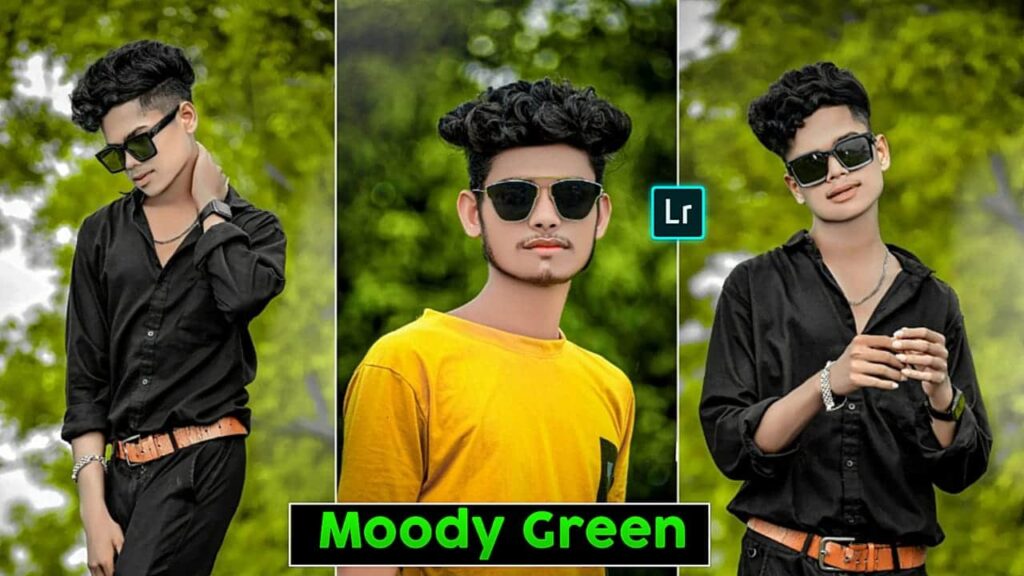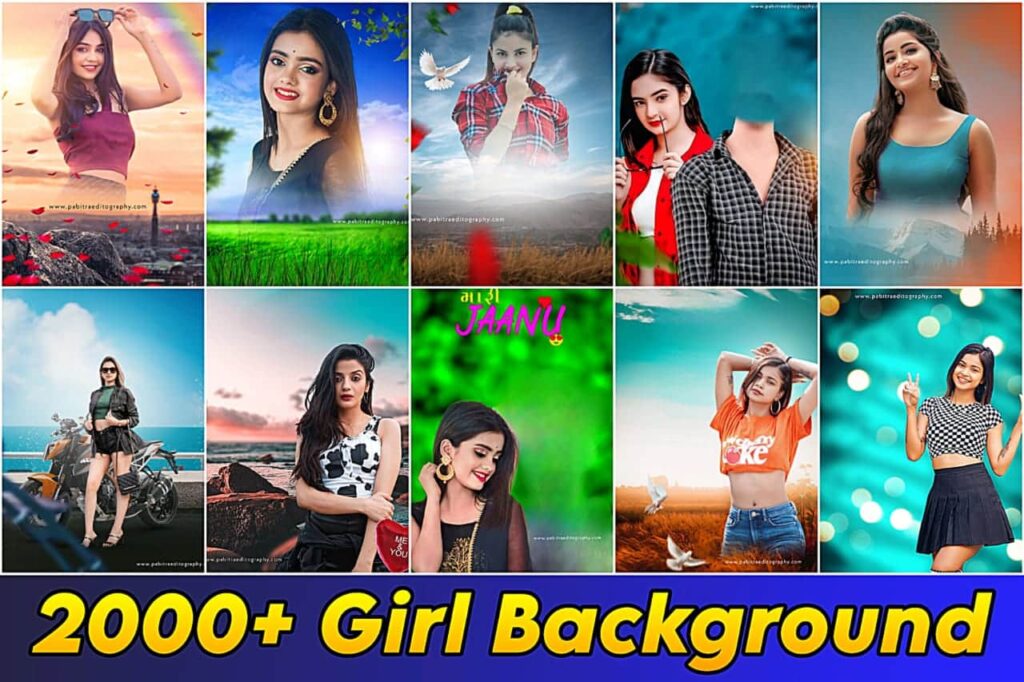Best Photo Editing App for Smoothing Skin – Hello friends I’m Pabitra from PABITRA EDITOGRAPHY & welcome to my website. I Upload photo editing tutorials on my YouTube channel. Today I’m going to helps you face / smoothing skin editing tutorial by the using of AUTODESK SKETCHBOOK Application. If you want to learn real face smooth editing then you can visit my channel I upload daily videos & editing tips, tricks . In this site you will gets all editing stocks which I use in my editing.
What Is Autodesk Sketchbook ?
Autodesk sketchbook is a awesome editing application by the using this application you can design, create vector art , drawing & also can edit your photos. I really most like this editing application & in this app’s you will find many many tools ,brushes, pen etc. This app’s one thighs is very good that is this app always save your editing in a high quality. For photos editing this app is very useful & helpfully apps for doing background erase, smooth skin – face, hair editing etc.

Autodesk Sketchbook App – Click Here
How to smooth face in Autodesk sketchbook?
Today I’m going to talking about how you can smooth face in Autodesk sketchbook app.Autodesk sketchbook is the best app for smooth face ,Here have lots of tools & brush in Autodesk sketchbook & for this many people can’t decide that which brush will be the perfect for doing smooth face perfectly so if you are also of them then just follow my steps & believe me you will be able to do smooth face perfectly.
So first of all open Autodesk sketchbook app, you can download this from Google Play store & app store also. Then you can see a tools bar in upper side then just click on the third tool there will appear library & you can see here have lots of brushes & pencils & many categories. Just find out the smudge categories here have also many brushes in smudge categories just select Smudge Round Bristle Brush it’s have in the 2nd line’s 2nd position in smudge categorie. Then click on the setting option & select the brush size as your comfort then set the flow & strength amount around 5,6 it’s amount have to set different for different photos. The zoom you photo in maximum size & start applying on your model skin face in the right direction. Don’t apply this on hair & eye. I’ve already uploaded a full tutorial about it just watch this tutorial full your all double will clear. Watch tutorial from here 👇👇

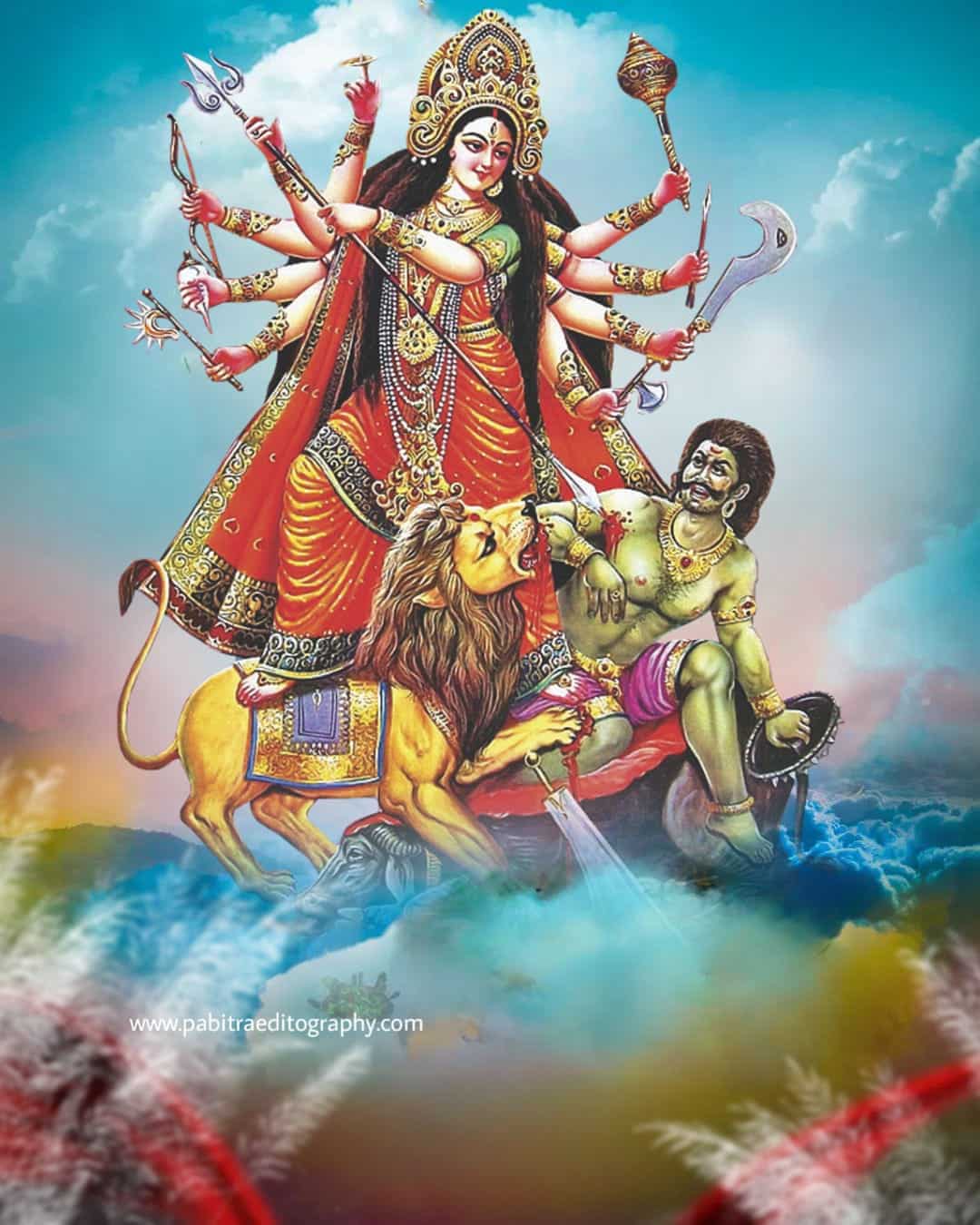
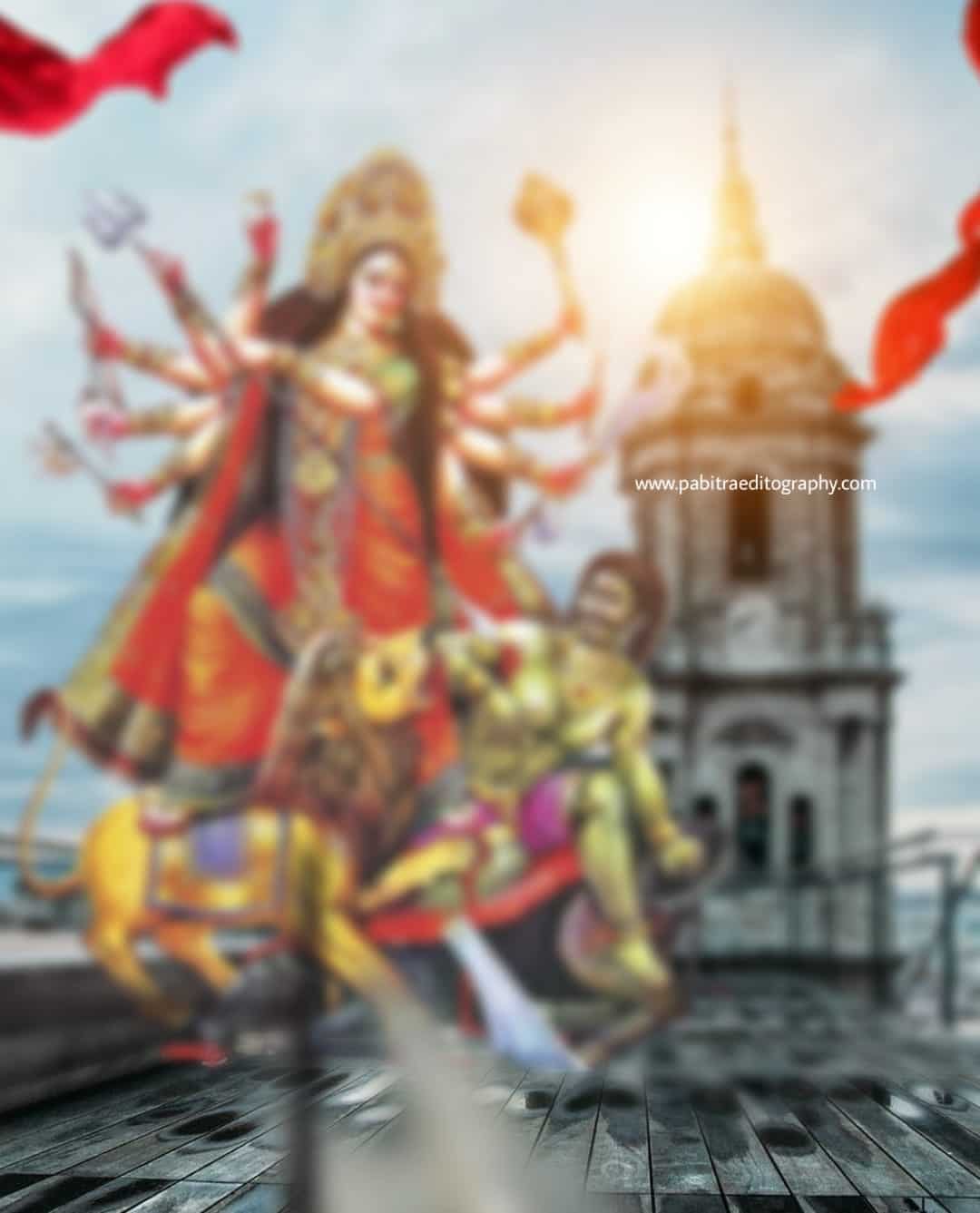

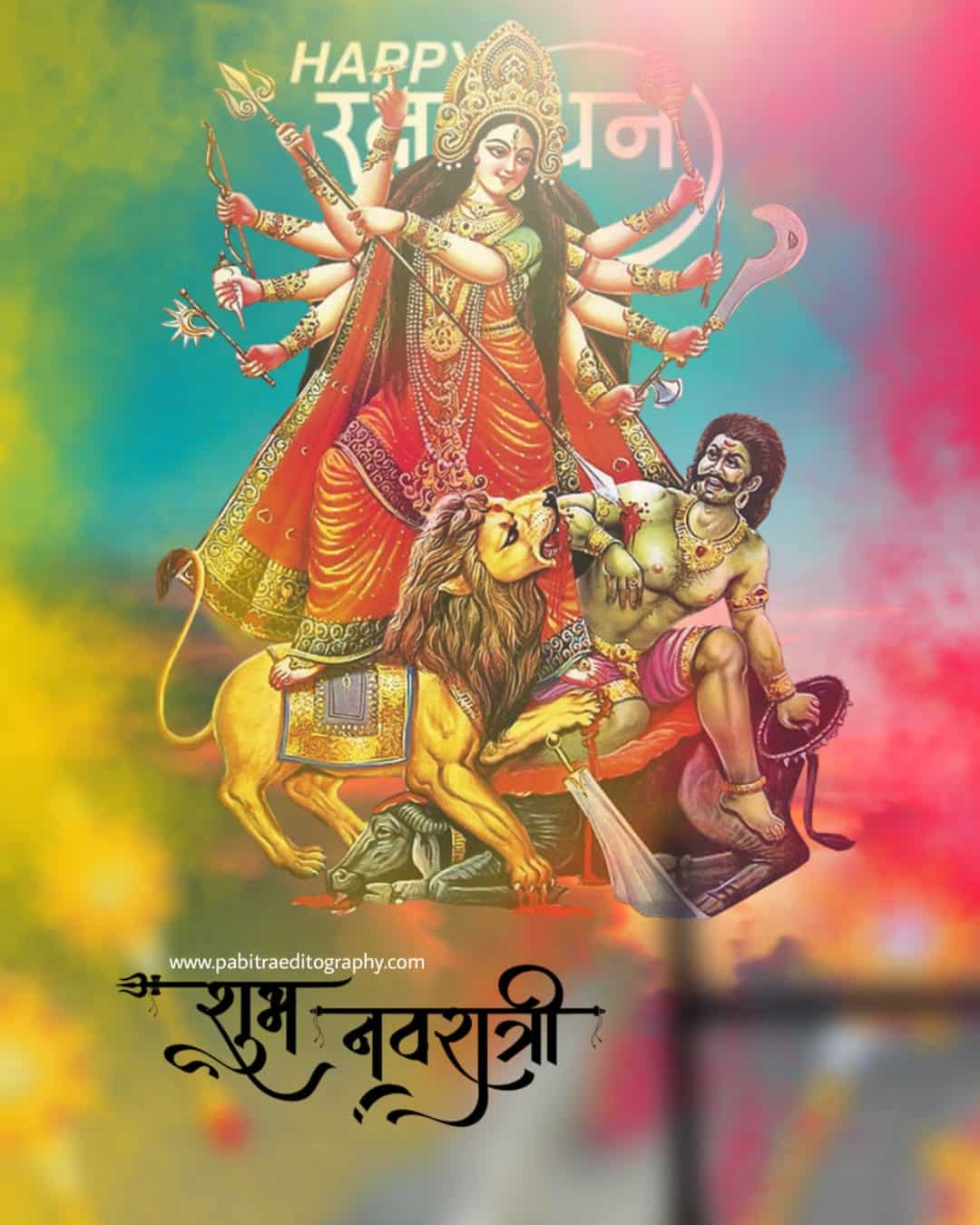
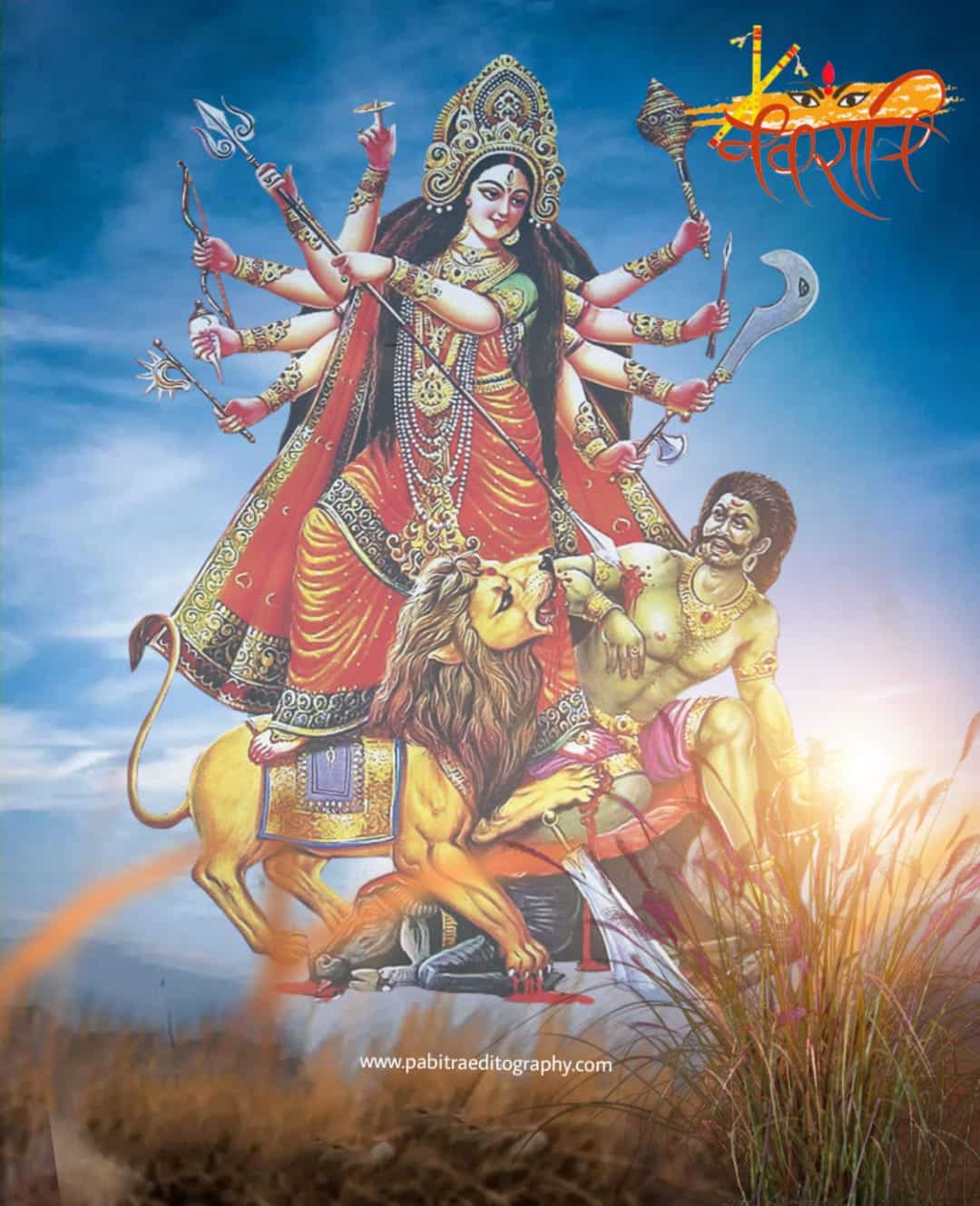



- September 2025
- August 2025
- July 2025
- June 2025
- April 2025
- March 2025
- February 2025
- January 2025
- November 2024
- September 2024
- August 2024
- July 2024
- June 2024
- May 2024
- March 2024
- January 2024
- December 2023
- October 2023
- September 2023
- July 2023
- June 2023
- May 2023
- April 2023
- March 2023
- February 2023
- January 2023
- December 2022
- November 2022
- October 2022
- September 2022
- August 2022
- July 2022
- June 2022
- May 2022
- April 2022
- March 2022
- February 2022
- 15 August Background
- 26 january background
- Ai Photo Editing
- App
- Autodesk sketchbook Editing
- Blur Background
- Broken Heart Background
- business
- Capcut Template
- Car Background
- Cb Editing Background
- Cloth Change
- Diwali Background
- Editing Background
- Eid Mubarak background
- Face smooth
- Ganesh Chaturthi Background
- Girl Png
- Hair editing & png
- Hair Png
- Happy Birthday
- Happy New Year 2023 Background
- Happy New Year Background
- Holi Editing
- Hypic Prompt
- Instagram Editing Background
- IPL photo editing
- Jai Shree Ram Background
- Janmashtami Editing
- Lightroom Editing
- Lightroom Presets
- Loan Insurance
- Love photo editing
- Mahadev Background
- Makar Sankranti Background
- Merry Christmas Background
- Navratri background
- Nsb Pictures Background
- Online Earning
- Picsart Background
- Picsart editing
- Raksha Bandhan Background
- Ram murti
- Ram Navami Background
- Shivratri Background
- Snapseed QR Code
- Subh Devil cb editing
- Taukeer Editz backgroubd
- Uncategorized
- Valentine Day Background
- VN Template
- Wallpaper